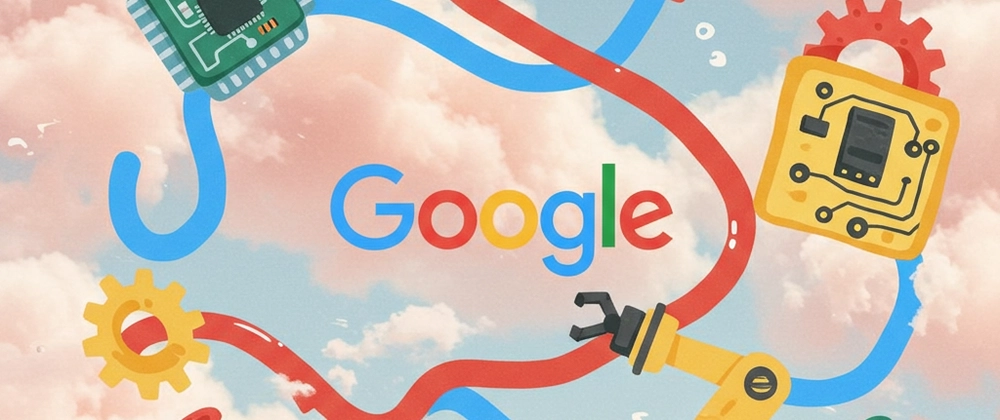Using the Gemini API on Cloud Run to Build a Chat Application
(🎨 cover image created with Imagen 3 in Gemini!)
Welcome to my blog series on building with Google AI tools! In this post, we'll create a simple chat application powered by Gemini and hosted on Cloud Run. If you're experimenting with LLMs or are looking to integrate AI into your web apps- then you're in the right place. So, let's starting learning!
👩🏫 What are we building?
We'll build a web-based chat interface that connects to the Gemini API and returns conversational responses. Our app will run on CLoud Run, and we'll use Cloud Build and Artifact Registry to containerize and deploy it.
By the end of this tutorial, you'll:
- Set up a Python web app that talks to the gemini API
- Containerize your app using Docker
- Deploy the app to Cloud Run using Google Cloud tools
- Start thinking about how to integrate LLMs into your own projects
So, think less HAL, more SmarterChild. 🤖💬 Let's dive in!
📝 Prerequisites
To get started, you'll need to make sure you have:
- A Google Cloud project
- The
gcloudCLI installed and authenticated - Docker installed
- Vertex AI API enabled on your project
- 💻 Optional: Use Cloud Shell for a fully configured environment
⚙️ Step 1: Clone the Chat App Template
To get started, let's pull down a prebuilt Python Flask app:
git clone https://github.com/ChloeCodesThings/chat-app-demo
cd chat-app-demo
You'll see our app has:
-
app.py- Flask routes and Gemini API logic -
index.html- A basic chat UI -
Dockerfile- Instructions for how to build container
🐳📁 Step 2: Build the Docker Image with Cloud Build
First, you'll need to set some environment variables:
export PROJECT_ID=$(gcloud config get-value project)
export REGION=us-central1
export AR_REPO=chat-app-repo
export SERVICE_NAME=chat-gemini-app
Create the Artifact Registry repo:
gcloud artifacts repositories create $AR_REPO \
--repository-format=docker \
--location=$REGION
Then build and push the image:
gcloud builds submit --tag $REGION-docker.pkg.dev/$PROJECT_ID/$AR_REPO/$SERVICE_NAME
🚀 Step 3: Deploy to Cloud Run
Now deploy the app:
gcloud run deploy $SERVICE_NAME \
--image=$REGION-docker.pkg.dev/$PROJECT_ID/$AR_REPO/$SERVICE_NAME \
--platform=managed \
--region=$REGION \
--allow-unauthenticated \
--set-env-vars=GCP_PROJECT=$PROJECT_ID,GCP_REGION=$REGION
You’ll get a URL like https://chat-gemini-app-xxxxxx.run.app. Open it to chat with Gemini!
🔎✨ Step 4: How the Gemini Integration Works
Let’s peek at the backend logic. In app.py, this is where the magic happens:
from vertexai.preview.language_models import ChatModel
def create_session():
chat_model = ChatModel.from_pretrained("gemini-2.0-flash")
chat = chat_model.start_chat()
return chat
def response(chat, message):
result = chat.send_message(message)
return result.text
So, each time the user submits a message, our app will:
Start a new chat session
Send the message to the Gemini model
Return the response as JSON
🤸♀️ Ok, let's try it out!
Enter a question like:
"What is Google Cloud Platform?"
…and you’ll get a contextual, LLM-generated response.
🎯 What’s Next?
Yay- we did it! 🥳 This is just the beginning! In future posts, we’ll cover:
Enhancing the chat UI
Keeping sessions persistent
Using system prompts to shape Gemini’s responses
Securing your endpoints with Firebase Auth or API Gateway
🎊 Give yourself a high-five!
In this post, you learned how to:
Build and deploy a simple Flask chat app using Gemini
Containerize it with Docker and push to Artifact Registry
Deploy to Cloud Run with minimal config
Want to learn more? Here's a tutorial you can check out
Until next time, folks! -Chloe